Creating a Custom Deck
Creating your custom deck is an exciting part of personalizing your racing strategy in MixMob: Racer 1. It gives you a chance to experiment with different strategies. Here's how to create your own deck:
Steps to Create a Custom Deck:
Access the Deck Screen:
From the main screen, click on the "Deck" button to open your available cards.
Create Your Own Deck:
After entering the deck screen, click the "Create Your Own Deck" button.
Choose Your Cards:
Your cards are divided into three main categories:
Offensive Cards (Orange Background): These are used to deal damage and hinder your opponents.
Defensive Cards (Blue Background): Use these to block attacks and protect against debuffs.
Remix Cards (Purple Background): Speed-oriented cards that can boost your MixBot’s speed or slow down others.
Simply highlight a card to see its details. You can click the magnifying glass to view the card’s full description.
To add a card to your deck, click the "+" button. The card will be added automatically.
Deck Restrictions:
Each deck can have a maximum of 10 cards.
The following restrictions apply:
You can only add one copy of each card to the deck.
You can add a maximum of 2 Bombardment type cards.
You can add a maximum of 2 Homing type cards.
You can add a maximum of 2 Boff faction type cards.
You can add a maximum of 2 Styler faction type cards.
You can add a maximum of 2 Tek faction type cards.
Naming Your Deck:
Once you’ve selected your 10 cards, give your deck a name. This name will help you identify your custom deck in the future.
Selecting a Deck Cover:
You can choose from 3 different cover designs for your deck. Pick the one you prefer to personalize your deck.

Saving Your Deck:
Once you’re happy with your custom deck, click the Save button to save it.
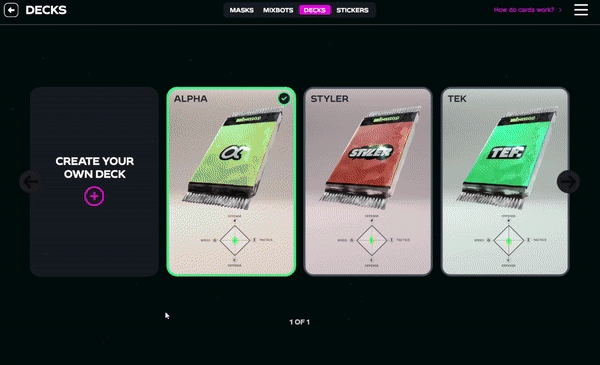
Pro Tip:
Always make sure you have the correct deck selected before starting a match. This ensures that you’re racing with the strategy you’ve designed.
Last updated